Office Ergonomics: Tips for Arranging a Healthy Workspace
Working in a poorly designed workspace at home or at work can strain your joints. Use these expert tips to adjust any workspace to fit your needs.
Adjust your workspace to fit your individual needs and arthritis-related limitations. These corrections — many of which can be done while working from home — will help prevent fatigue and joint pain linked to spending too much time in unhealthy postures.
The biggest problem isn’t necessarily sitting down, says Jen Horonjeff, PhD, an ergonomics and human factors consultant in New York City. Instead, it’s holding a single position for long periods — often in a posture, like leaning forward, that promotes strain.
“People think the opposite of sitting is standing. Unless you’re moving around when you stand up, that’s not the case,” she says. “The real opposite of both sitting or standing still is moving. And moving frequently is what we need to be doing to avoid causing work-related pain, muscle strain, and fatigue.”
Being still for long periods and doing repetitive work tasks that fatigue the same muscles over and over can strain the neck, shoulders, back, hands and wrists, and even the legs. Here’s how to adjust your workspace and your habits to avoid strain and maximize comfort and efficiency.
Position Yourself for Comfort
Think ergonomics when it comes to managing arthritis pain and avoiding strain and stiffness. Your body should be comfortable with the equipment you use, from your computer keyboard to the chair you sit in.
- Move often. Get up and walk around every 20 to 30 minutes and make a habit of adjusting your position frequently. “Shifting positions and moving around are the best ways to combat pain, stiffness and fatigue,” says Horonjeff.
- Place your computer monitor so you don’t have to look up. Tilting your head to view a too-high screen strains the neck. Eyes should be level with the top of the screen (oversize monitors are exceptions). The center should be 15 degrees below your line of sight and approximately an arm’s length away.
- Sit with your upper back straight and your shoulders relaxed. Check in often throughout the day to make sure your shoulders aren’t creeping toward your ears.
- Support your arms. Be sure your chair’s armrests are adjustable. Set them so your upper and lower arm form a 90-degree angle and you can keep your wrists straight and fingers relaxed.
- Place your feet firmly on the floor. Use a footrest if your feet don’t easily reach the floor.
- Keep your main work tools within arm’s reach. Your phone, planner, and whatever other tools you use many times during the day should be within arm’s reach. This stops you from leaning forward or contorting your body into awkward postures to reach them.
Choose the Right Chair and Other Equipment
If your office doesn’t provide an appropriate chair or other equipment for your needs, it may be within your rights to request a workplace accommodation.
- Select a chair with lumbar support. Mimicking the natural curve of your low back will keep you in a neutral — not strained — sitting posture. Sit with your bottom at the back of the chair and with your body leaning back, so your spine hugs the lumbar curve of the chair.
- Pick a chair that swivels and rolls. Choose a swivel chair with a five-point base for stability and wheels for ease of movement.
- Find the right size chair. You should have at least a one-inch gap between the edge of the seat and the backs of your knees when sitting back in the chair. Its seat should be at least an inch wider than your hips and thighs. The chair’s back should be wide enough for your back, but not so wide it restricts arm movements. Try before you buy. Visit stores and sit in many chairs before selecting one.
- Tweak the fit of your chair. A chair should have adjustments for seat height, seat tilt, backrest height and tilt, and armrest positions — and you should be able to easily reach and adjust all levers.
- Rest your head. Headrests can reduce neck and shoulder strain.
- Set up a document holder. It raises materials to eye level, so there’s no need to bend toward the desk.
- Raise your laptop. Laptop risers help bring the screen closer to eye level. You’ll want a separate keyboard that can be at the proper height for that task.
- Use a headset. This will help you bypass the stress to the neck and shoulders that can come from repeatedly reaching for the phone or cradling it between the ear and shoulder.
- Try an ergonomic keyboard and mouse. These are designed to keep hands and forearms in a more neutral position. Vertical mice, for example, orient and support your hand in an upright, neutral position. They may be useful if you have carpal tunnel syndrome — a compression of the carpal nerve in the wrist that may sometimes be caused by repetitive hand and finger motions. Carpal tunnel symptoms include weak, numb, tingling or burning fingers and wrists.
Employers can help their employees who have arthritis as well as their organization with free information and resources from the Arthritis Foundation. Learn more at Arthritis@Work.
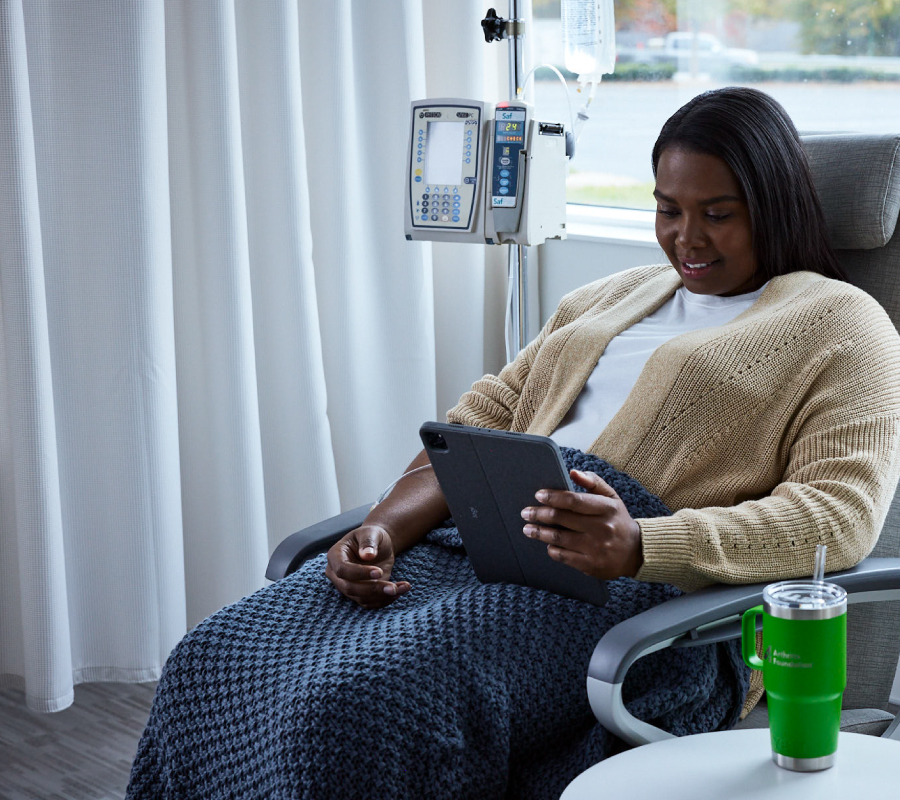
Stay in the Know. Live in the Yes.
Get involved with the arthritis community. Tell us a little about yourself and, based on your interests, you’ll receive emails packed with the latest information and resources to live your best life and connect with others.


